BusinessObjects Query as a Web Service started a few years ago as a lab project. It quickly gained traction and with the release of XI 3.x was integrated into the main product tree. This feature offers BusinessObjects metadata (universe) and reports designers the ability to publish reports as web services. If you are not familiar with it, the QaaWS interface is very intuitive and essentially is completely similar to that of a web intelligence report query panel. The difference is, when done designing the report, it is published as web service on the BO server, and provides you the WSDL URL automatically.
QaaWS have many uses for integrating data from your BO system into other applications, and BO itself uses this interface to transfer data to Xcelsius, since it already came with a web services data connection.
While creating a QaaWS is very simple, migrating them takes a couple of maneuvers that you should be aware of, to assure a successful deployment of your QaaWS data driven application from dev to test and prod.
The basic migration is done using the BusinessObjects regular migration tool, the Import Wizard. Use the Import Wizard to select the option to migrate application objects and folders.
These would be your QaaWS objects on the BO system. With this option selected, the Import Wizard will direct you to select the appropriate QaaWS from the applications folder section of the repository, which is not visible in InfoView.
After you complete this portion of the migration, your QaaWS will essentially exist on the destination system, and will be in the same general state you would expect from any migrated BO object, with their CUID retained from the original system so that any links that exist between your QaaWS and other reports or application will continue to work as they did in the original system.
However, the web services URLs have not actually changed during the migration process, and will still be pointing to the original BO system. To reconfigure the recently migrated web services and assure they are pointing to the new target system, you will need to follow one more step.
Using the QaaWS designer application, login to the destination BO server, and open each and every migrated QaaWS. When you open a QaaWS that has a different server URL then the server name they are currently deployed on, the tool will prompt you to change the URL. Make sure you select the NO option to change the URL, and then continue to republish the web service.
Once you complete this step for your QaaWS queries, all your web services will be pointing to the correct system and ready to operate properly and as expected.

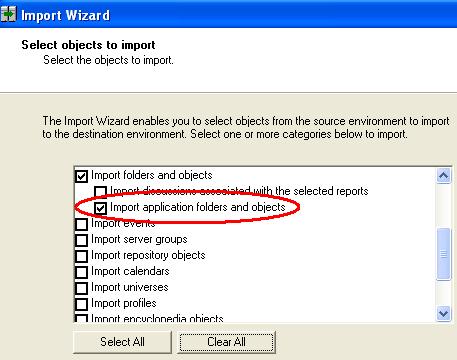

hmm… it’s possible that something went wrong during the migration. Can you explain more about what you mean by derived column? Is there something special about the universe object related to the missing column? Could this be related to security/privileges..?
Hi Ron,
Thanks for this blog. I like it. I have a couple of question though. We are currently migrating our QAAWS objects from UAT to PROD. We encountered a problem where one service was not working because a derived column was missing though I can see it if I view the URL in IE but when edit the QAAWS via the client tool, the derived column was not there already. Any idea what went wrong? I believe our Admin have done the same thing on your above post.
Appreciate your help.
Thanks